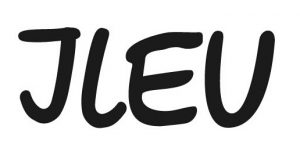Instructions for using the website
How to navigate the website
Above the homepage, there is the navigation bar, where you can reach the different sections. You can either click on
- Methods
- Project
- Institutions
- Glossary
- About us
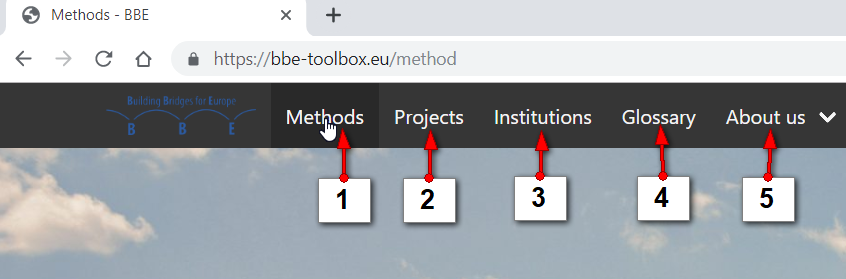
- 6. In order to return to the homepage, you can click on the logo of the project in the upper left corner of any subpage inside the website.
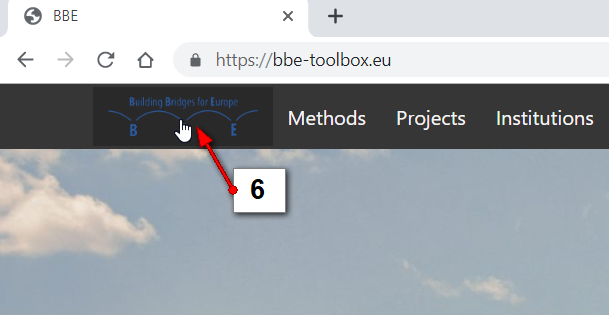
Navigating the Methods section
! You need to click Filter button after any change in the search engine fields!
At the top of the Methods section, there is a search engine, where you can set filters for your search.
In the Name field, you can enter:
(1) the name of the preferred method, and then click the Filter button. (eg.: Drama Game) .
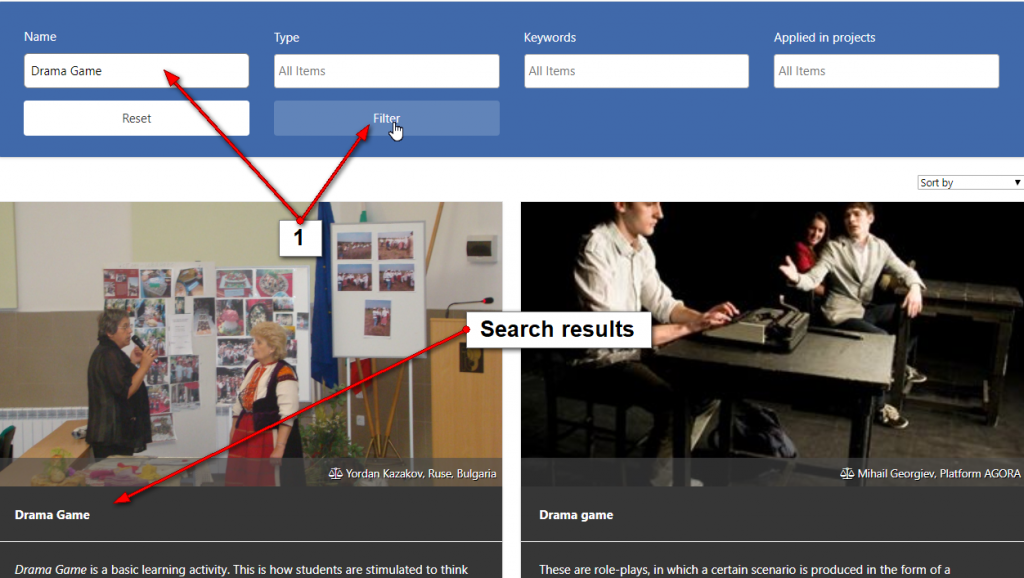
(2) In the Type field, you can select between Action-oriented/Discovery-oriented/Evaluation-oriented/Information-oriented/Participatory-oriented categories of methods, and the submitted search will bring the according results.
It is possible to combine searching in more fields.
(3) Click into the Keywords field if you want to choose a certain typical word describing the methods.
(4) In the Applied in projects field, you can select the methods based on the projects where the methods were used.
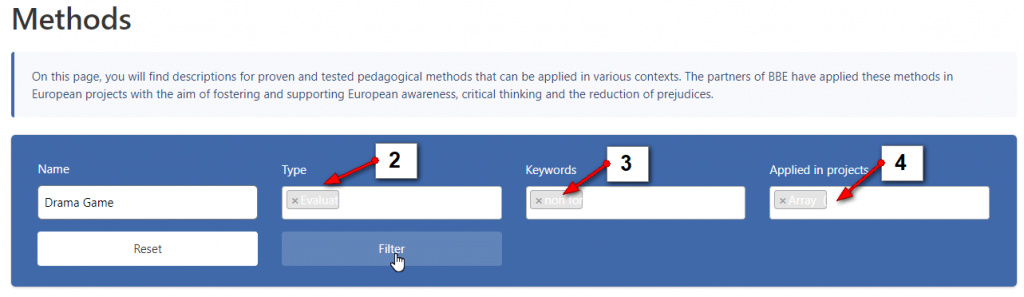
If you search without the search engine then all the methods are listed below it.
(1) In order to open the method, you need to click on the name of the method.
(2) Under the short description of the method, there are the corresponding keywords/type of method…
(3) Click the Read More button and you can also open the description of the method.
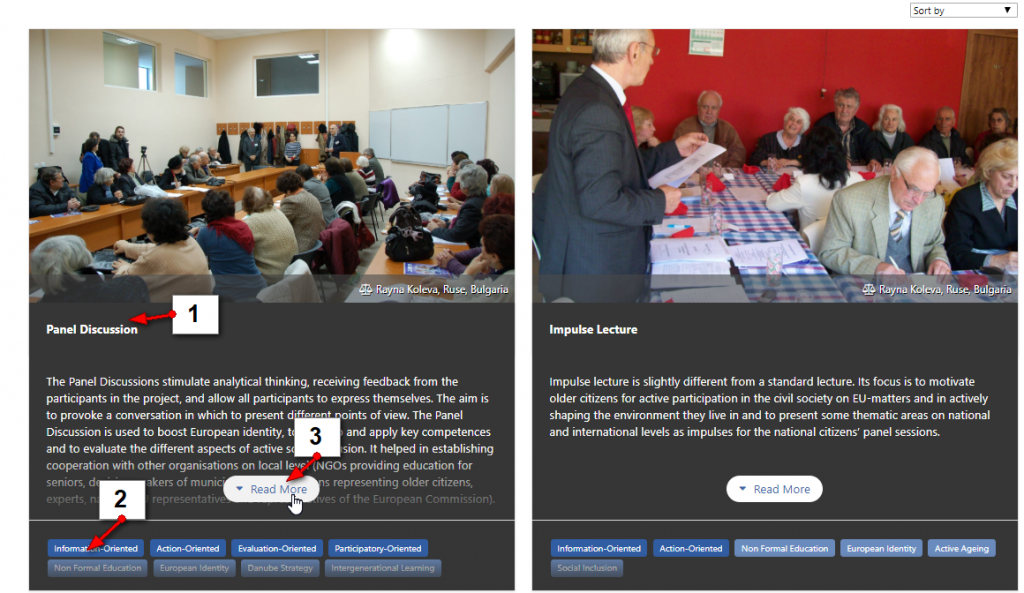
Navigating the Projects section
(1) In the Name field, you can enter the name of the preferred project, and then click the Filter button. (eg.: Personal Town Tours) .
! The Name field should be empty for the search engine to return all of the projects!
(2) In the Acronym field, you can search projects based on their acronym.
(3) You can also select the target group included in the project.
(4) Click into the Keywords field if you want to choose a certain typical word describing the projects.
(5) In the Implemented Methods field, you can search projects based on the used methods.
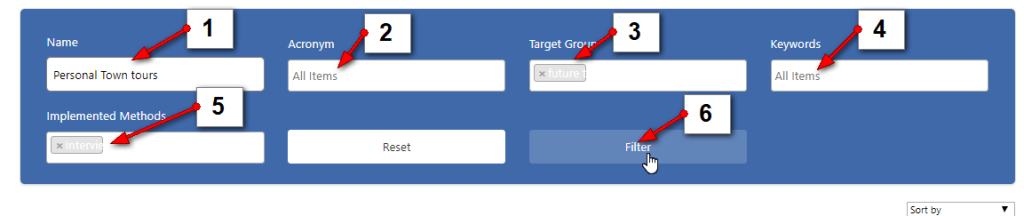
If you search without the search engine then all the projects are listed below it.
(1) In order to open the project, you need to click on the name of the project.
(2) Under the short description of the project, there are the corresponding keywords/type of method…
(3) Click Read more button and you can open the description of the project.
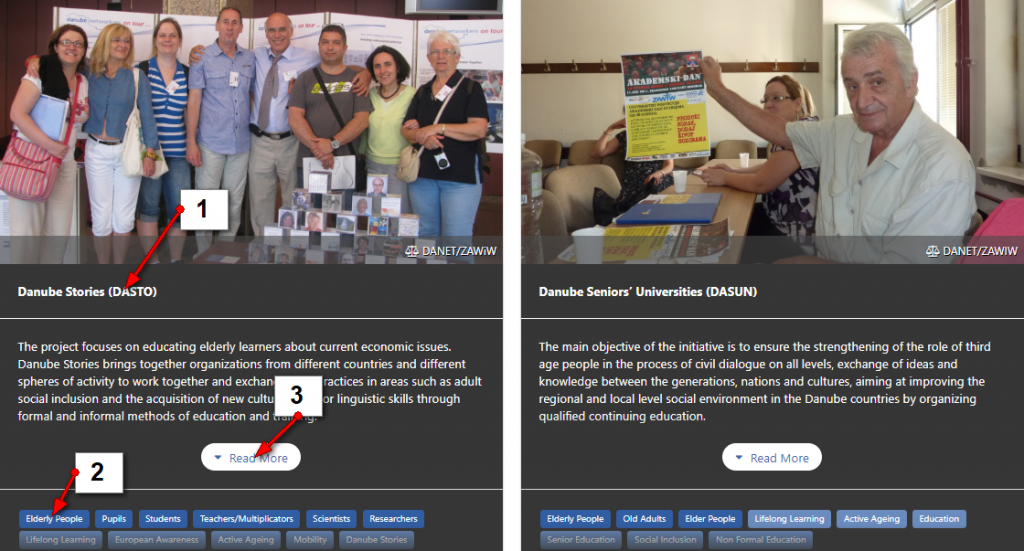
Navigating the Institutions section
In the Institutions section, there are the contributing partners to this toolbox.
(1) You can look them up by keywords selected in the Keywords section of the filter.
(2) Click Filter to start the search.
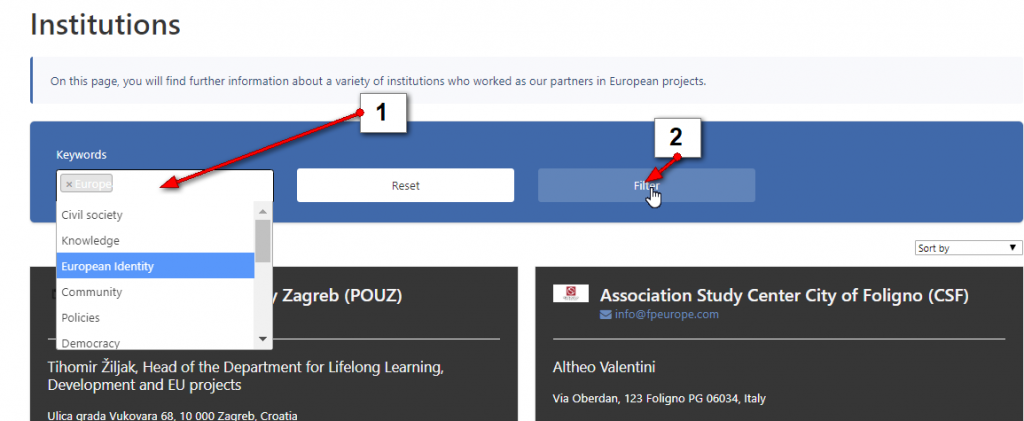
Below the filter, (if it is empty) you can find listed all the partners in the project.
(1) Above there is the name of the project partner and its e-mail.
(2) Below you can find the head of the project partner and the address of the project partner.
(3) Click the Read More button in order to read more information about the selected institution.
(4) Click the Website button to navigate to the website of the selected institution.
(5) Click the Phone button to Call the selected institution.
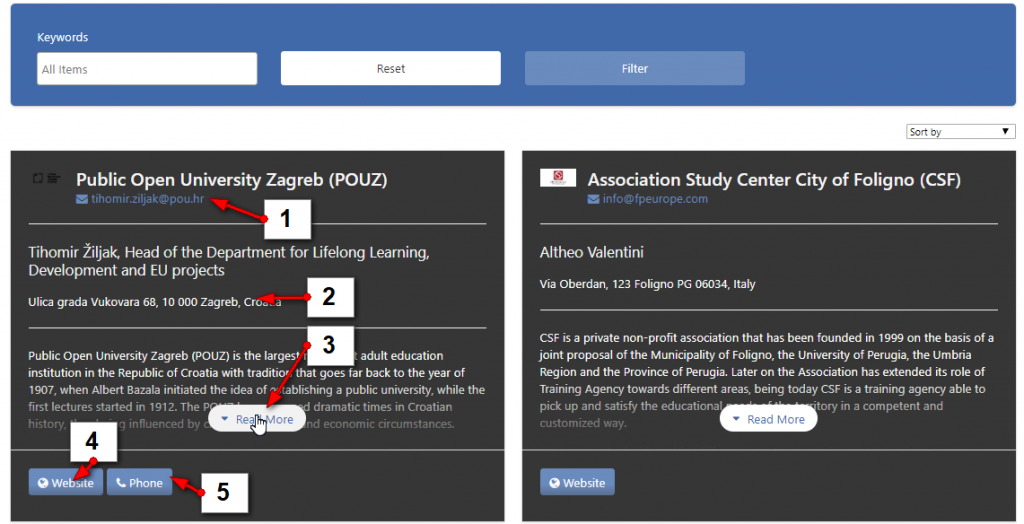
Navigating the Glossary section
The Glossary section includes the definitions of certain terms ( words/phrases) that are commonly used on the website.
(1) You can search the Glossary by entering the keyword in the Keywords field of the search engine.
(2) Click Filter to get results.
(3) Click on the phrase or term to read more about it.
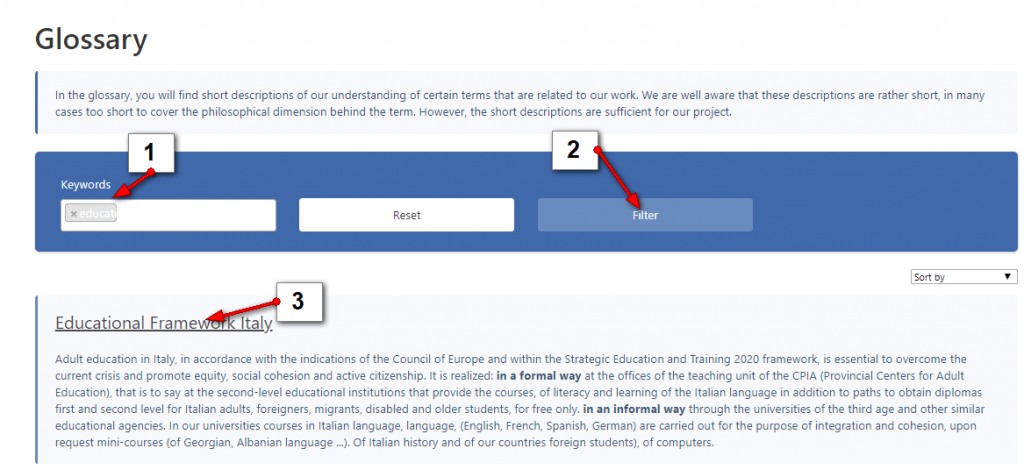
Even without searching, you can simply click on the term below the search engine and the description of it will open.